Duke User Guide
Duke is a personal chatbot who can help you keep track of your tasks.
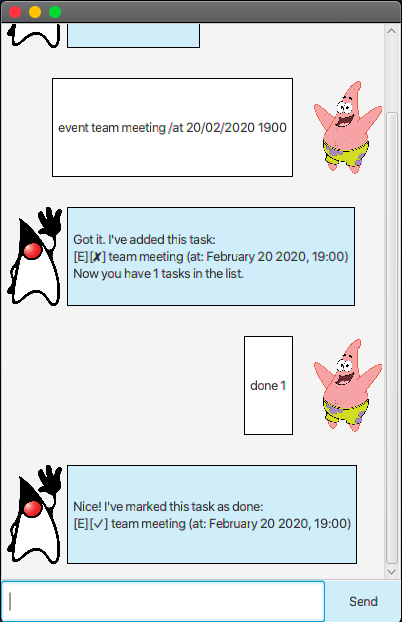
Table of Contents
Requirements
- Java 11
Features
Duke supports multiple types of tasks
You can keep track of a todo task, a task with deadline, or an event with a specified time.
Search tasks by keyword
You can search tasks containing the keyword(s) you query.
No need to use mouse or trackpad
You can easily use the features using keyboard, hence improves efficiency.
Auto-save
Duke will save the changes in your tasks automatically.
Usage
todo <description> - To add a todo task
Adds the todo task.
Example of usage:
todo homework
Expected outcome:
Got it. I've added this task:
[T][✘] homework
Now you have 2 tasks in the list
event <description> /at <date> <time> - To add an event
Adds the event with the specified date and time.
Example of usage:
event webinar /at 20/02/2020 1900
Expected outcome:
Got it. I've added this task:
[E][✘] webinar (at: February 20 2020, 19:00)
Now you have 3 tasks in the list
deadline <description> /by <date> <time> - To add a deadline
Adds the deadline with the specified due date and time.
Example of usage:
deadline lab report /by 22/04/2020 1930
Expected outcome:
Got it. I've added this task:
[D][✘] lab report (by: April 22 2020, 19:30)
Now you have 3 tasks in the list
list - To view the list of all tasks
Displays list of all tasks along with their indices.
Example of usage:
list
Expected outcome:
1. [T][✘] homework
2. [E][✘] webinar (at: February 20 2020, 19:00)
3. [D][✘] lab report (by: April 22 2020, 19:30)
done <task index> - To mark a task as done
Marks the task whose index in the task list is specified by <task index> as done.
Example of usage:
done 1
Expected outcome:
Nice! I've marked this task as done:
[T][✓] homework
delete <task index> - To delete a task
Deletes the task whose index in the task list is specified by <task index>.
Example of usage:
delete 1
Expected outcome:
Noted. I've removed this task:
[T][✓] homework
Now you have 2 tasks in the list.
find <keyword> - To mark the task as done
Finds the tasks containing <keyword>.
Example of usage:
find web
Expected outcome:
1. [E][✘] webinar (at: February 20 2020, 19:00)
bye - To exit the Duke app
Closes the Duke app.
Example of usage:
bye
Expected outcome: The Duke app is closed